Manage webhook payloads
This topic describes how to manage webhook payloads in Matillion ETL for use with the Webhook component.
- Click Project.
- Click Manage Webhook Payloads.
- In the Manage Webhook Payloads dialog, click New Payload or Upload Payload.
Add A new Payload
- In the Manage Webhook Payloads dialog, click New Payload to trigger the Create New Payload dialog.
- Specify a payload name. In this example the payload name is "Hotel_Review".
-
Specify a payload type from the drop-down. The payload type can be either JSON or XML.

-
Click OK to complete this new payload creation, or click Cancel.
You can then add the body of the JSON or XML payload in the editor.
Upload a payload
- In the Manage Webhook Payloads dialog, click Upload Payload to trigger the Upload Webhook Payload dialog.
- Click Browse and select your chosen .json or .xml file.
-
Click OK to complete the upload, or click Cancel.

Validate or delete a payload
In the Manage Webhook Payloads dialog, right-click one of the payloads in the Payloads column, and note two additional management options: Validate and Delete.
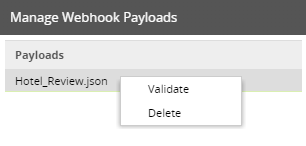
Click Validate to instruct Matillion ETL to validate the payload body.
Below, Matillion ETL has validated the payload with no errors.
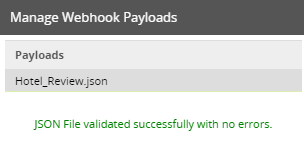
If the payload body is invalid, you will receive an error message with debugging information.
To delete a payload, click the Delete button.