Updating to a specific release
We advise that customers always update to the latest version of Matillion ETL, but in some cases you may wish to update to a specific earlier release. Updating to the latest version is the default assumption described in Updating and migrating overview. Updating to specific earlier releases requires some different considerations, which will be described below. If you are upgrading to the most recent release, you can disregard this article.
There are three possible scenarios for updating between specific releases, and each requires a different process. Select the scenario which applies to you:
- Updating from version 1.60 or later.
- Updating from a version pre-1.60 to version 1.60 or later.
- Updating from a version pre-1.60 to another version pre-1.60.
For interim releases, you can only update to the most recent interim release pertaining to a specific major release.
Note
Always backup your instance before performing any updates.
You should contact support before making any updating decision, to ensure that it is correct for you.
Note
If you choose to downgrade, make sure to take snapshots and have backups to fall back to.
Run yum downgrade matillion-universal-1.75.20. Replace the version number here as appropriate.
Updating from version 1.60 or later
Note
You may need to ensure that the following URL is allowed first:
artifacts.matillion.com
-
Check the version of your Matillion ETL instance by issuing the following command from an SSH session as root:
yum list installed matillion*The following package should appear:
matillion-universal.noarch -
Check package availability with this command:
yum list available matillion-universal --showduplicates -
To upgrade to a specific version, by default choose the latest point release inside the 1.x version. For example, you might choose
matillion-universal.noarch 1.64.11-1. -
Using the above example, you would then stop the Tomcat service and install your selected version, like so:
systemctl stop tomcat yum update matillion-universal-1.64.11-1Tomcat8:
systemctl stop tomcat8 yum update matillion-universal-1.64.11-1 -
Finally, restart the Tomcat service:
systemctl start tomcatTomcat8:
systemctl start tomcat8
Updating from a version pre-1.60 to version 1.60 or later
-
Check the version of your Matillion ETL instance by issuing the following command from an SSH session as root:
yum list installed matillion*You should see two packages:
matillion-emerald.noarch matillion-emerald-cdata.noarch -
Use the
yum swapcommand to allow updating to version 1.60 or newer. There are two forms of this command.If you don't have a BYOL (Bring Your Own Licence) version of Matillion ETL, use:
yum swap matillion-emerald matillion-universal-1.64.8-1If you do have a BYOL version of Matillion ETL, use:
yum swap matillion-emerald-byol matillion-universal-1.64.8-1 -
Check package availability with this command:
yum list available matillion-universal --showduplicates -
To upgrade to a specific version, by default choose the latest point release inside the 1.x version. For example, you might choose
matillion-universal.noarch 1.64.11-1. -
Using the above example, you would then stop the Tomcat service and install your selected version, like so:
service tomcat stop yum update matillion-universal-1.64.11-1 -
Finally, restart the Tomcat service:
service tomcat start
Updating from a version pre-1.60 to another version pre-1.60
-
Check the version of your Matillion ETL instance by issuing the following command from an SSH session as root:
yum list installed matillion*You should see two packages:
matillion-emerald.noarch matillion-emerald-cdata.noarch -
Check package availability with these commands:
yum list available matillion-universal --showduplicates yum list available matillion-emerald-cdata --showduplicates -
To upgrade to a specific version, by default choose the latest point release inside the 1.x version. You must keep the 1.x the same for both packages. For example, you might choose:
matillion-emerald.noarch 1.58.6-1 matillion-emerald-cdata.noarch 1.58.6-1 -
Using the above example, you could then stop the Tomcat service and install your selected version, like so:
service tomcat stop yum update matillion-emerald-1.58.6-1 yum update matillion-emerald-cdata-1.58.6-1 -
Finally, restart the Tomcat service:
service tomcat start
Updating to an LTS release from version 1.71 or higher using the Matillion ETL UI
From version 1.71 and onward, you can specify which version to upgrade to directly within the Matillion ETL user interface. This includes upgrading to long-term support (LTS) and short-term support (STS) releases.
To do this:
- Click Admin → Matillion ETL Updates.
- Click the Available Version drop-down menu and choose the version you want to upgrade to.
- Click Update.
In the screenshot, the user's current version is 1.72.4 and they are upgrading to 1.72.5.
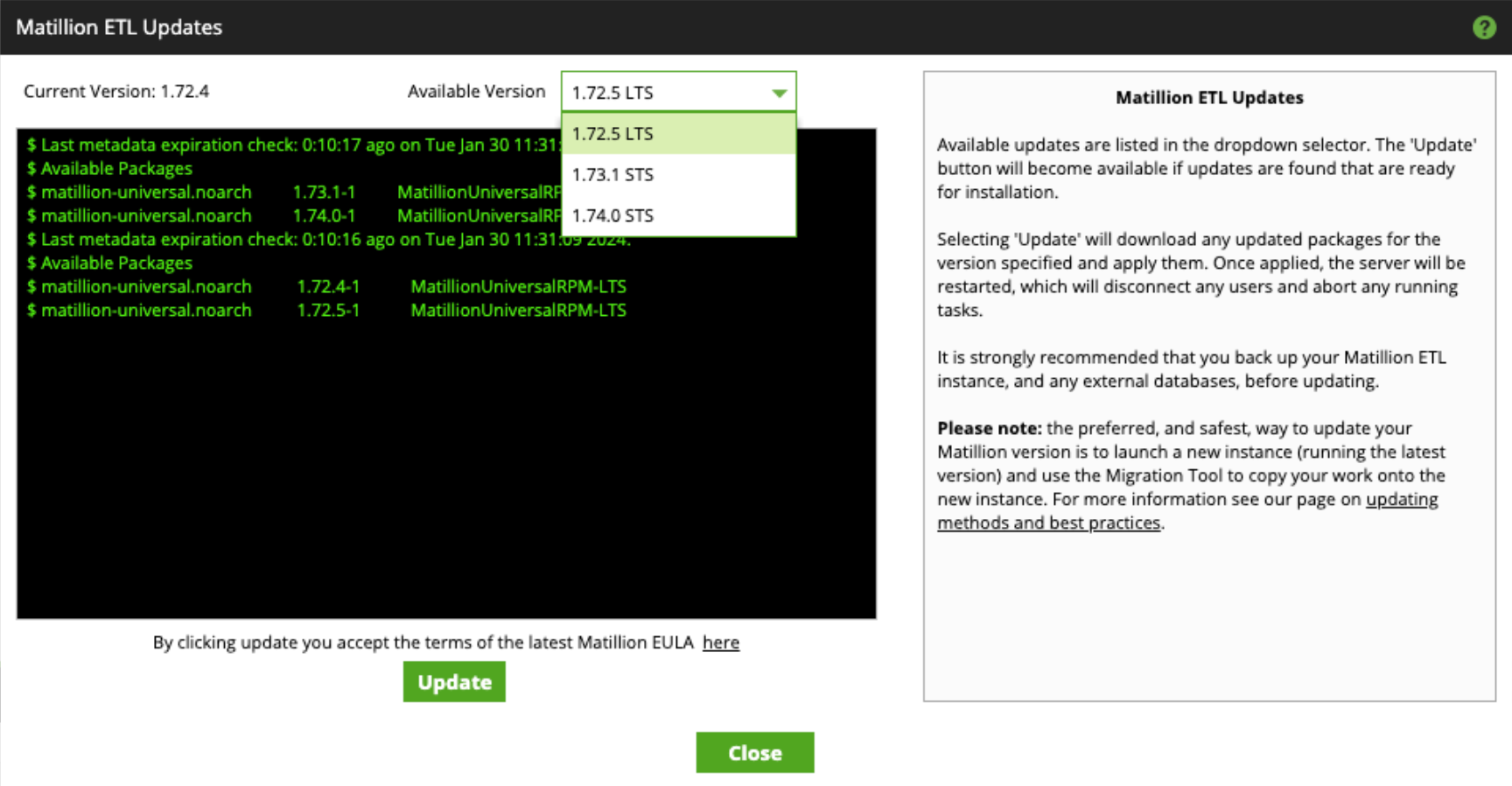
Updating to an LTS release via the command line from version 1.69 or higher
If your Matillion ETL instance is running version 1.69 or higher and you wish to upgrade your version using the command line, follow these steps:
- SSH in to your Matillion ETL instance.
-
Switch to root user:
sudo -i -
Stop the Tomcat service:
service tomcat stop -
Check package availability with this command:
yum list available matillion-universal --showduplicates --disablerepo=* --enablerepo=MatillionUniversalRPM-LTS,MatillionCDataRPM-LTS -
Choose the version you want to upgrade to. The below example installs version 1.72.5:
yum update matillion-universal-1.72.5-1 --showduplicates --disablerepo=* --enablerepo=MatillionUniversalRPM-LTS,MatillionCDataRPM-LTS -
Restart the Tomcat service:
service tomcat start