Registration
Anyone wanting to become a user of the Hub is required to register for an account to gain full access to the services on offer. This section explains how a new customer can register for a Hub account.
Registering for a Hub account
Follow these steps to register for a Hub account:
-
Access the Hub, and click the Sign Up tab. Enter your company email address, choose a password, and click SIGN UP. Alternatively, if you wish to sign in with your existing third-party identity provider instead of using a password, click the relevant button for your provider.
Note
You must provide your company email address when you register with the Hub. You cannot register using your personal email address.
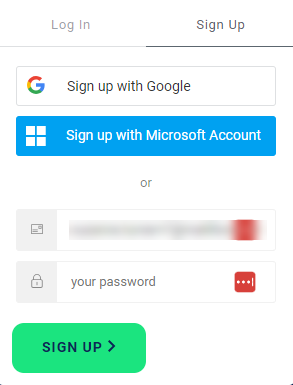
-
If you have signed up using a password you will receive an email. Follow the prompts to check your email and verify it. You will be redirected back to the Hub, where you will automatically be signed in. If you have used a third-party identity provider no email is necessary, and you can progress to step 3.
- The Create your profile page will be displayed. Enter the details requested and optionally a phone number, check the box to accept our Master Subscription Agreement and Privacy Policy. Click Continue.
- To create your account, select the region where you wish your Matillion account to be created. Click Continue.
- Would you like to use your own warehouse or one of ours? will be displayed. Make your selection, and click Continue. Your account and warehouse are being set up, this may take several minutes. Remain on this page whilst they're being configured. The Designer interface will open. For more information, read Designer overview.
Note
It's recommended that you invite a second admin user to join the account after you have created it to create redundancy and reduce the risk of losing access to the account. To invite another user to your account, read Manage Account Users.
Now you're a registered user of the Hub, you will automatically be enrolled in the 14-day free trial. For more information, read Free trial.
A short video explanation is also available: Getting started with the Data Productivity Cloud.