Passwords
Most data sources and destinations in Data Loader require password verification to be used. Data Loader allows you to create and store passwords that can be used wherever necessary.
The following guide explains how to view and manage your passwords in Data Loader, as well as a basic example of how to create one.
You can view and manage your passwords from the Manage - Passwords tab.
From here you can view all of your stored passwords. If you do not have any stored passwords, you can create them from here using the Add new Password button. The following screenshot shows stored passwords for a destination - 'SF_Password' - and a data source - 'Postgres'.
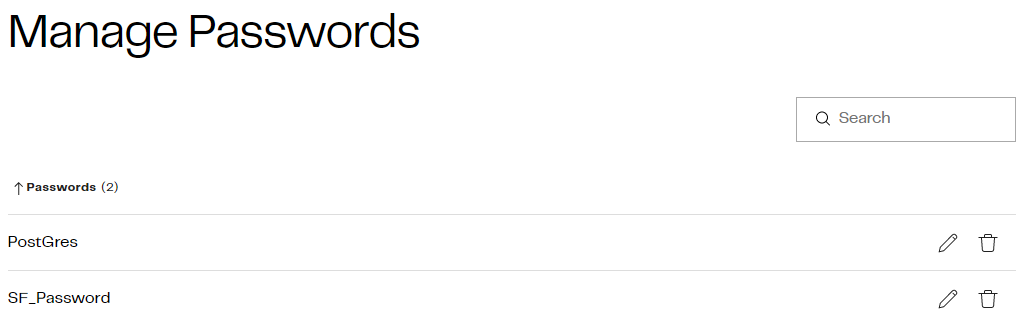
You can edit a stored password by clicking the pencil icon next to it. You can permanently delete a password by clicking the trashcan icon next to it.
Create a Password
You can create a password during the pipeline creation process when configuring the data source or destination using the Manage option alongside a password selection field. Alternatively, you can add passwords to Data Loader through the Manage - Passwords interface ready for future use. The process is identical in both cases.
To create a new password, click the Add new Password button in the Manage Passwords interface.

Give your password a Label. This is how the password is referred to throughout Data Loader, so ensure it is clear and descriptive.
Enter the password itself into the Password text field.
Click Save password when you are finished. The password entry will now appear in the Manage - Passwords interface and is ready to use.