Matillion Exchange
Overview
Matillion Exchange is a free online marketplace where Matillion customers and partners can upload and download Matillion ETL Shared Jobs and Connectors, sharing their expertise with the wider Matillion ETL user community and benefitting in turn from the community's expertise.
Jobs are Matillion ETL's main way of designing, organizing, and executing workflows. You will build strings of configured components inside a job and then run that job to accomplish a desired task such as loading or transforming data. A job can be as simple as a single component or as complex as a branching workflow of multiple inter-dependent components. Jobs take time and expertise to develop. However, once you have created a job it can be saved and reused as often as you need.
Matillion launched the Matillion Exchange to empower its community to share commonly used jobs, lowering the technical barrier to work and enabling more users to reach success quicker.
This page describes how to use Matillion Exchange to download components to use in your own Matillion ETL instance, and how to upload your own components for others to use.
For help with creating or accessing your Matillion Exchange account, please contact community@matillion.com.
How Matillion Exchange Works
Shared components (jobs and connectors) on Matillion Exchange come from three sources:
- Components created by Matillion's own developers, often in response to an idea raised by customers through the Matillion ETL Community ideas portal. We build these components as official functionality so that customers do not have to wait for a new release before being able to use the new functionality.
- Components created by Matillion's partner community. These are trusted industry partners with wide and varied experience of what our customers need from Matillion ETL.
- Components created by our customers themselves. The Matillion ETL Community is open to any users of Matillion ETL and provides them with a platform for the free exchange of idea to get the most benefit from the product.
Testing: Every component added to Matillion Exchange is fully tested by Matillion developers before we allow it to go live. Rest assured that any job or connector you download will work correctly.
Versions: Jobs and connectors are always built in a specific version of Matillion ETL and tested with that version, and the component description will always state which version it was built in. For example: Version Built In 1.56.0. We cannot guarantee that a component will work with any Matillion ETL version older than that which it was built in.
Downloads: Typically, you can download a job from Matillion Exchange and begin using it without modification. Often, though, you will want to use the job as a basic template, which you modify to produce something specific to your needs. You are free to modify any downloaded job in any way you wish, with the caveat that Matillion can no longer guarantee the job will function correctly.
The Matillion Exchange home page will always show Promoted Jobs and Promoted Connectors, which are components we think will be of especial interest to customers. Below this is a section of Top rated components that have received the most positive reviews from customers. Each component has an Add a review button on its download page, which you can use to leave reviews and ratings for any component you have downloaded.
At the top of the home page is a Request a component option. This takes you to the ideas portal, where you can add ideas for components you would like to see, or "upvote" ideas that you think would be useful. We regularly review this list, and where we find popular suggestions that could be addressed by a specific component, we will do our best to create that component and make it available on Matillion Exchange.
Sharing a job on Matillion Exchange
Note
You can also share connectors on Matillion Exchange. The process is similar to that described here for Shared Jobs.
1. First, you should create your Shared Job inside Matillion ETL as described in Shared Jobs, and export the job as described in Manage Shared Jobs. This will create a job definition stored in a .melt file in your local filesystem. Take a note of the filename and location, as it is this file which you will upload to Matillion Exchange.
2. Open Matillion Exchange and log in to your account.
3. From the menu at the top of the Matillion Exchange home page, click Shared Jobs → Share a job.

4. On the what job would you like to share? page, enter the following details:
- Shared Job title - Give your job a meaningful name.
- Shared Job description - Describe your job in sufficient detail that other Matillion ETL users will be able to understand its function and evaluate whether it will be useful to them.
- User instructions/screenshots - This field allows you to document how your job works. You should give any information or instructions that you think another Matillion ETL user will need to use the job effectively, including such things as parameters or variables that they need to set. You can use text formatting to make your instructions easier to read, and you can upload screenshots of the job in your Matillion ETL instance if this helps your explanation.
Warning
Take care to hide sensitive company information in your screenshots, as the images can be viewed by other users of Matillion Exchange.
5. Click Upload shared job .melt file and browse for the .melt file that you previously exported.
6. You can create a custom logo for the Shared Job if you wish, and upload it here. This is optional.
7. Under Categories, select one or more data warehouses that the job will run on. Please only select those that you have built and tested the job on, bearing in mind that differences between data warehouses mean it cannot always be guaranteed that a job created for one will work correctly with another.
8. Select I am an official Matillion Partner if this applies to you.
9. Read and accept the Matillion Exchange terms of use and then click Send for review.
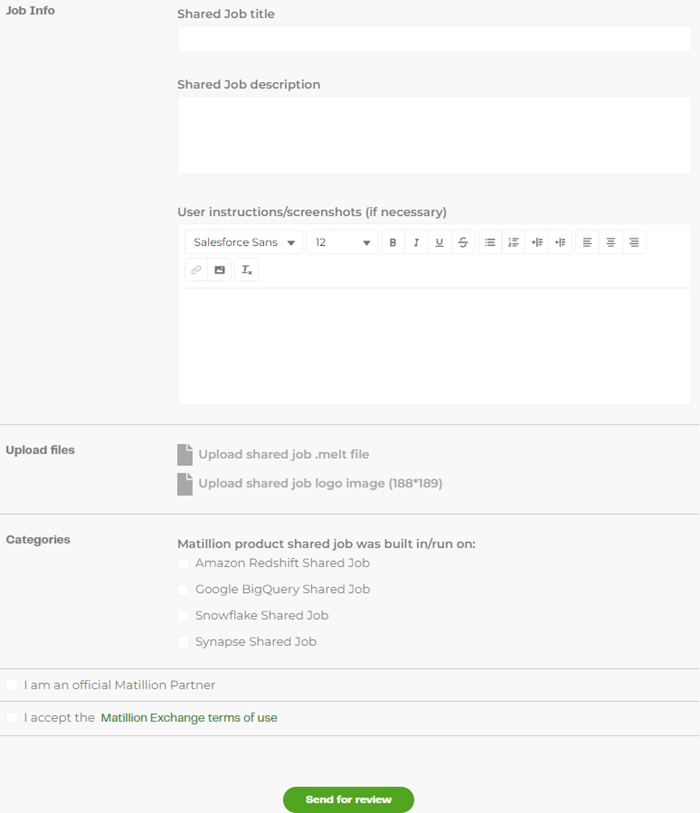
The job will be evaluated by Matillion before it is made active on Matillion Exchange. If we find any problems, we will contact you to explain why we have not accepted the job. Please note that we will not "fix" a job that does not pass our tests. We will always return it to you and ask you to re-submit a corrected version.
You will be notified when the job goes live, and will receive further notifications if it is rated or commented on.
Downloading a Shared Job from Matillion Exchange
Note
You can also download shared connectors from Matillion Exchange. The process is similar to that described here for Shared Jobs.
To download a Shared Job and install it into your own Matillion ETL instance, follow the steps below.
Note
The home page of the Matillion Exchange website displays a number of promoted and top-rated jobs that you are encouraged to peruse, but to see the full list of Shared Jobs, follow the steps below.
1. Open Matillion Exchange and log in to your account.
2. From the menu at the top of the Matillion Exchange home page, click Shared Jobs → View Jobs.
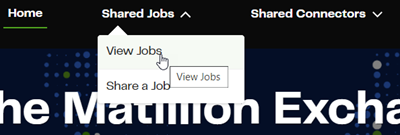
3. Jobs are categorized according to which data warehouse they are designed for. To filter the list to show only jobs that are relevant to your data warehouse, select from the Warehouse menu on the left.
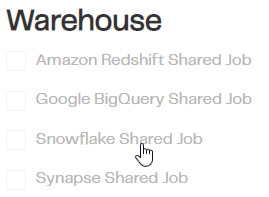
4. By default, jobs are sorted by order of rating, with highest-rated jobs first. To change the sort order, click Sort by Rated at the top right and select the order you want. Use the buttons to the right of the menu to toggle the job display between a list view and a grid view.

5. Select the job you want to use. This will display full instructions for using the job. Once you are sure that this is the job you want, click Download Component.

6. The job will be downloaded as a .zip file to your default download location (this is browser and operating system dependent). Open the zip file and you will see that it contains a .melt file for each data warehouse that the job supports. Extract the correct file for your data warehouse.
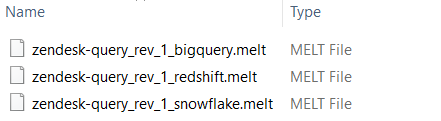
7. You can now import the .melt file into your Matillion ETL instance, as described in Manage Shared Jobs.