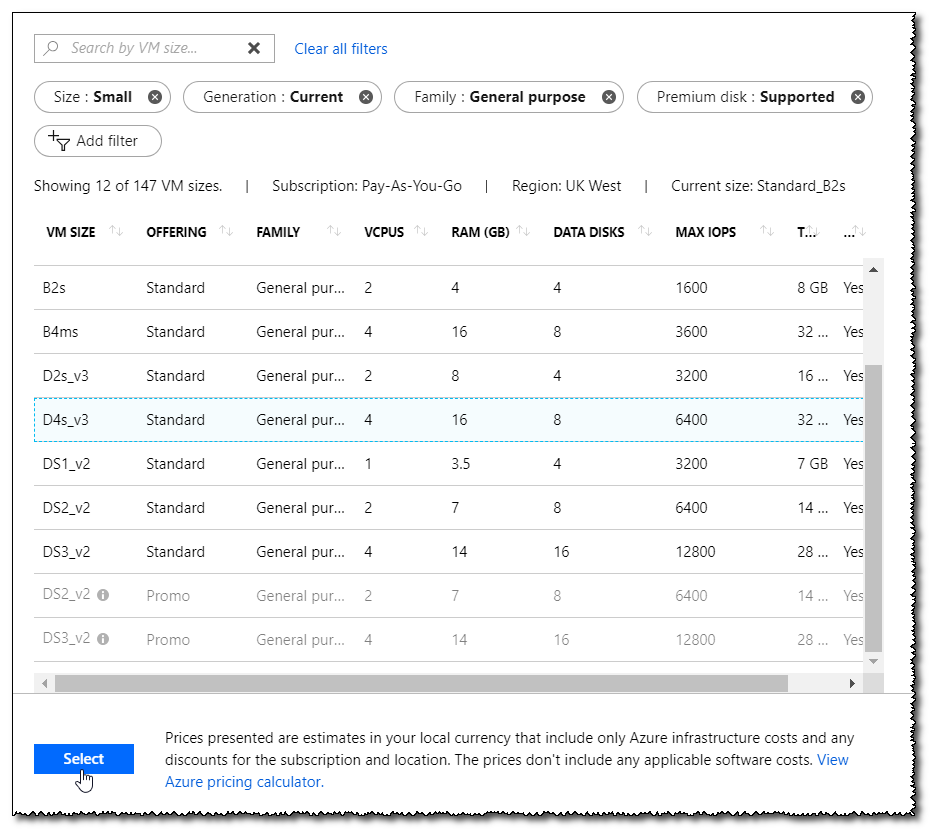Changing Azure instance size
This licensing restriction only applies to legacy (marketplace) deployments, not the Matillion Data Productivity Cloud.
Overview
You can change the instance size of Matillion ETL at any time. Available virtual machine (VM) instance sizes for the current version of Matillion ETL are:
- B2s (Medium)
- D4s_v3 (Large)
- D8s_v3 (XLarge)
These are detailed below.
Please refer to the Sizes for virtual machines in Azure for more details on instance types.
| Instance Size | Maximum Concurrent Users | Maximum Environments | Maximum Threads | Azure VM size |
|---|---|---|---|---|
| Medium | 2 | 6 | 4 | B2s |
| Large | 5 | 15 | 8 | D4s_v3 and D4_v3 |
| XLarge | 12 | 36 | 16 | D8s_v3 and D8_v3 |
Note
- Enterprise Mode is only available on D4_v3/D4s_v3 and D8_v3/D8s_v3 instances.
- Once you have changed instance size, the new instance limits will apply. Once you have changed instance size, new charges will apply when the instance is running.
Changing VM Size
1. Log in to the Azure Portal.
2. From the main menu, click Virtual Machines.
3. Browse to the VM that you wish to change the instance size of.
4. Select Size.