Associating a Matillion ETL instance
Associate your Matillion ETL instance with your Hub account. A Hub account is required to associate your instance. For more information, read Matillion ETL instance creation.
Associating an instance
Note
When you create a new Matillion ETL instance, you will need to access it using its public URL. For more information, read:
Follow these steps to associate your Matillion ETL Instance with your Hub account:
-
If your Matillion ETL instance isn't already registered with the Hub, a toast notification will be displayed. Immediately after you have created a Matillion ETL instance, a dialog will appear where you can click Associate instance to connect your new Matillion ETL instance with your Hub account.
-
You will be re-directed and required to Log In to your Hub account. If you don't have an account, read Registration.
Note
You won't be able to associate your Matillion ETL instance unless you're a registered customer, and have a paid subscription.
-
Displayed at the top of Associate this instance to your account will be your instance reference. Enter your Instance Name in the field provided. Tick the terms and conditions checkbox, and click Associate.
-
Click Launch Matillion ETL. Your Matillion ETL instance will open in a new window, and you will be given full access to its services and features.
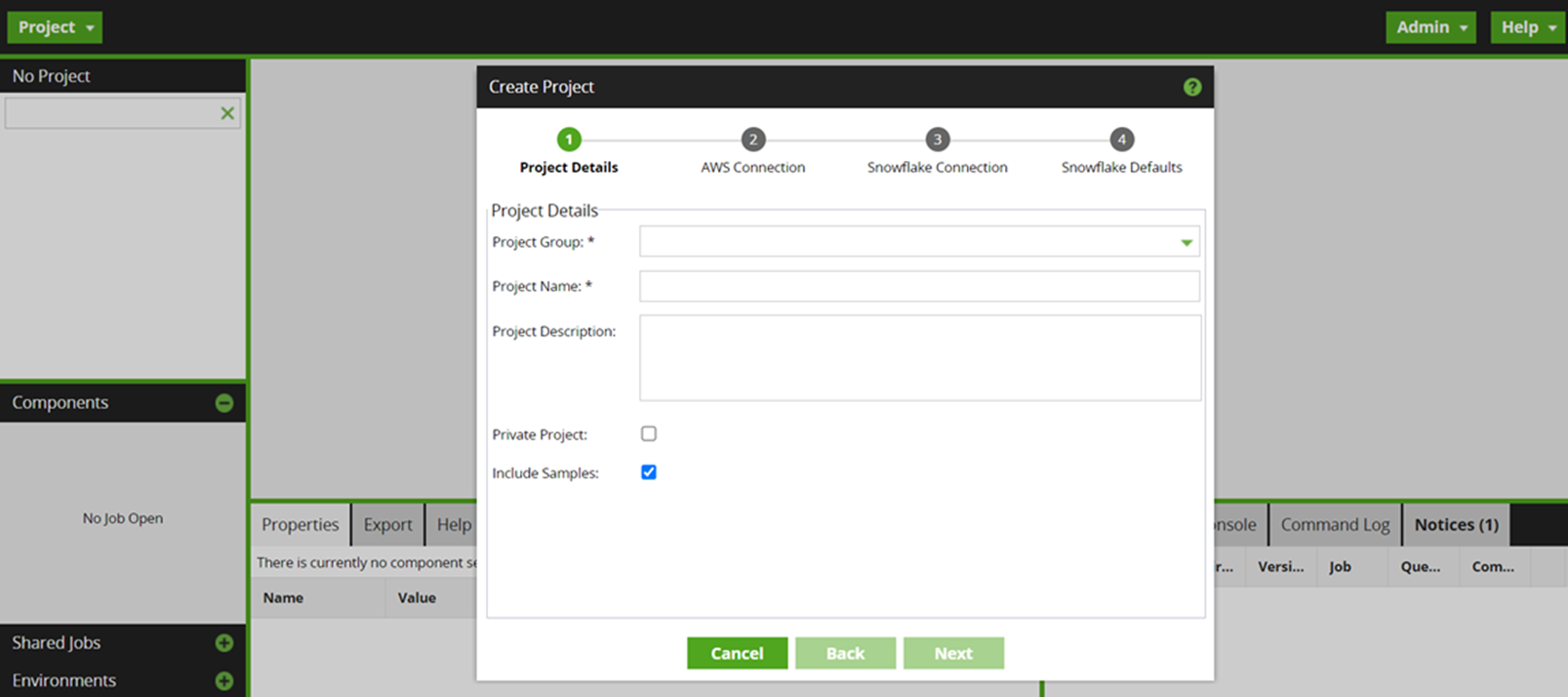
-
Your Matillion ETL instance will now be added to your list of associated instances. If you want to add another Matillion ETL instance, click Add instance.
-
To view a list of your associated Matillion ETL instances, click Monitor credit usage from What do you want to do today?, and click the Instances tab on the left of the page. For more information, read Select a service.