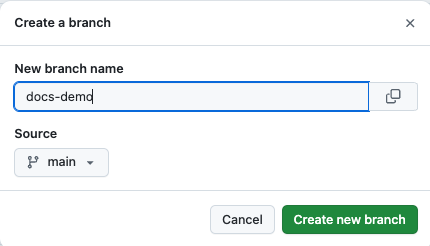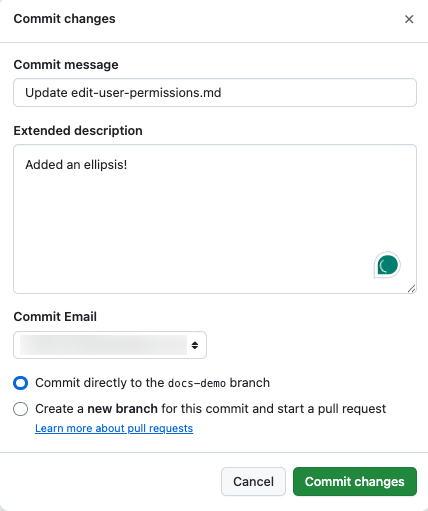Contribute to Matillion's docs using GitHub🔗
Use this guide to learn how to contribute changes to Matillion's documentation using only GitHub.
Prerequisites🔗
- You'll need a GitHub account.
- You'll need access to the matillion-docs GitHub repo.
How to contribute🔗
- Visit the matillion-docs repo.
- Click Branches. There will be a number representing the current number of active branches. Don't worry about the number.
- Click the green New branch button.
-
Name your branch. Ensure the source branch is
mainand then click the green Create new branch button. -
Your branch will now be added to the branch list. You should see it in the Your branches menu, but you can also search for the branch.
- Click on your branch.
- Click into the Go to file search bar and type in the name of the file you want to edit.
- Files are all lowercase, with words separated by hyphens (kebab case).
- Files end in
.mdbecause they are Markdown files. - Use the URL from the docs site to help you locate the file. For example, for
https://docs.matillion.com/data-productivity-cloud/hub/docs/manage-other-users/#edit-user-roles/the file name ismanage-other-users.md.
- Click on the correct search result.
- This will take you into the file. In the top-right, click the pencil icon to edit the file.
- Carefully edit the Markdown. Use our style guide where necessary.
- Once you make your changes, click the green Commit changes button.
-
A dialog will open where you can add a commit message. Click the green Commit changes button again.
-
Go to the Pull requests tab, which you can also find here: pull requests.
- From here, you have two options:
- Click Compare and pull request in the banner if you are making a pull request soon after pushing your commits.
- If you don't see a yellow banner, click New pull request and select your branch, and then click the green Create pull request button.
- Fill out the pull request summary. Try to provide clear detail and rationale for your changes. Ensure the base branch is
mainunless you know you want to merge into a branch that isn'tmain. Click the green Create pull request button. - The documentation team and any other stakeholders will review your pull request.
- If you receive any comments with suggested changes, reuse this guide to edit the file again.
- Once the pull request has been approved, click Squash and merge followed by Confirm squash and merge.
- Upon a merge to
main, a CI/CD pipeline activates, and your changes will be deployed to docs.matillion.com in a few minutes.