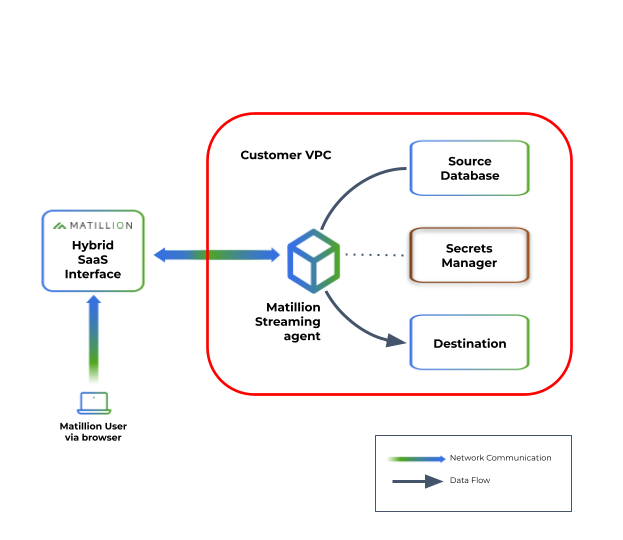Streaming pipelines🔗
Editions
This feature is available to customers on specific editions. Visit Matillion pricing to learn more about each edition.
Streaming pipelines provide a complete end-to-end solution for near-real-time data ingestion, allowing you to capture data from a source database and write it to either cloud storage or a cloud data warehouse.
Streaming pipelines can be used together with the Data Productivity Cloud's batch pipelines to give an end-to-end Extract, Load, Transform (ELT) process. You can use a Streaming pipeline to Extract data from a source and Load it into a cloud data warehouse, and then use a transformation pipeline created in Designer to Transform the data for downstream purposes.
You access the Streaming feature via a Data Productivity Cloud project.
Video example🔗
Expand this box to watch our video about using Streaming pipelines.
Video
Core concepts🔗
The following key terms are used throughout the documentation and user interface.
Sources🔗
The source is the database from which you are capturing data changes. The following sources are supported:
Destinations🔗
The destination is a cloud data warehouse or cloud storage location where the agent will deliver change event data captured from the source database. The following destinations are supported:
You can also use a Data Productivity Cloud pre-built pipeline to process change event data delivered to cloud storage and load it into Snowflake, Databricks, or Amazon Redshift.
Agents🔗
The agent is a service that is deployed and configured within your cloud infrastructure and is responsible for securely connecting via a secrets management application to both the source database and the destination data warehouse or cloud storage. Read Create a Streaming agent for details.
Pipelines🔗
A pipeline is a collection of configuration details, including source and destination configurations, that enable the Streaming agent to monitor and consume database changes, delivering them to the appropriate data warehouse or cloud storage location. Since there is a 1-to-1 relationship between a Streaming agent and a pipeline, multiple agents are required to configure and run multiple pipelines. Creation of streaming pipelines is described below for details.
Key features of the Streaming pipeline architecture🔗
Streaming pipelines use a Hybrid SaaS approach by using software agents hosted within your own cloud provider infrastructure to control data flow. The agent serves as a bridge between the source database and the destination data warehouse or cloud storage location, capturing and handling the data that flows through the Streaming pipeline. By keeping the agents within your own infrastructure, you retain control over data security and data sovereignty. Each agent controls the operation of a single Streaming pipeline, meaning you can scale to stream from multiple data sources by installing additional agents.
This approach provides the following benefits:
- Data stays within your private cloud: The Streaming agent is deployed in your private cloud infrastructure, which means that the change data that's being streamed from the source and written to the destination by the Streaming pipeline remains within your infrastructure, and you retain control over data security and data sovereignty.
- Continuous operation: Once the Streaming pipeline agent is configured and started, it operates autonomously without requiring much intervention. The agent continuously monitors all changes occurring in the source database, and delivers those changes to the designated destination data warehouse or cloud storage. This ensures a continuous and reliable change data capture process.
- Pipeline monitoring: The Data Productivity Cloud user interface allows you to monitor the status of each Streaming pipeline, ensuring visibility of the data capture process.
- Accurate representation of the source database: Streaming pipelines read database change logs from the source database to provide a consistent and up-to-date picture of the tables you have selected in that database. This ensures that the captured data reflects the latest changes to those tables.
- Minimal resource usage: The log consumption approach used by Streaming pipelines keeps the resource usage on the source database to a minimum. The Streaming pipeline doesn't query the source table in full for each change, it "listens" for record changes, resulting in a low impact on the source database.
- Database snapshots: Snapshotting the source database of a Streaming pipeline allows you to establish an up-to-date view of the database, giving you a baseline from which streaming changes begin. A snapshot can be taken at any time after the pipeline has started, to allow the loading of historical data. You can specify the historical data that the snapshot will load, and you can control the timing of the snapshotting to minimize disruption to ongoing streaming.
To enable configuration and monitoring through the Data Productivity Cloud interface, the Streaming agent establishes a secure connection back to the Matillion SaaS platform. This connection ensures secure communication between the agent and the platform for configuration updates, status monitoring, and agent management, though none of your streaming data is ever passed outside your infrastructure.
The Streaming agent requires access to a cloud secrets service, which is a secure storage system for storing authentication and connection credentials (known as "secrets"). These secrets are used by the agent to authenticate itself with the source database and establish a secure connection for capturing the data changes. For details of how the Data Productivity Cloud uses secrets, read Secrets overview.
This architecture is illustrated in the following diagram.
When you create a Streaming pipeline, the following happens:
- Connecting to the source database: The Streaming agent establishes a connection with the source database, allowing it to capture data changes and track them in near real time.
- Snapshotting the source database: An optional database snapshot captures a point-in-time view of your source database, to establish a current view of the data as a baseline from which to begin capturing changes to the data. Read Overview of snapshotting for details.
- Processing change events: Once connected to the source database, the agent processes the change events occurring in the database. The agent reads the database change logs, from which data changes are captured and transformed into manageable units and written out in near real-time.
- Buffering the changes: The changes captured from the source database are buffered within the Streaming agent before being written out to the destination. This buffering allows for efficient handling and processing of the changes before writing them to files. The files containing the changes are written when one of the following conditions is met:
- Time threshold: When the oldest change in a partition reaches a specific time threshold, the changes within that partition are written to a file. This ensures that changes are not held in the buffer for an extended period.
- File size limit: When the size of changes within a partition exceeds a specific limit, the changes are written to a file. This helps maintain manageable file sizes.
- Writing to the destination: Once processed, the change batches are sent to the destination data warehouse or cloud storage.
- If required, you can make use of our pre-built pipelines to load streamed data from cloud storage to a cloud data warehouse.
Format of change records🔗
Change records are batched into files for transfer to the destination. These files use the Avro format, which is optimized for ingestion into a cloud data warehouse. The following example shows the common structure of a change record within the Avro file. Variations may occur for different sources.
{
"before": null,
"after": {
"actor_id": "70ac0033-c25b-7687-5a86-6861c08cabdd",
"first_name": "john",
"last_name": "smith",
"last_update": 1635638400123456,
"version": 0
},
"metadata": {
"connector": "postgresql",
"db": "postgres_db",
"key": ["actor_id"],
"lsn": 37094192,
"name": "matillion",
"op": "r",
"schema": "public",
"table": "actor",
"ts_ms": 1635638400234,
"txId": 543,
"version": "1.7.1.Final"
}
}
The op field contains the type of the change for this record:
- c: Create
- r: Read (During snapshotting—read Overview of snapshots for details.)
- u: Update
- d: Delete
The before and after fields contain the values in that record as they were before and after the change was applied, and as such the fields will differ by table. In cases where a record is created, the value for the before field will be empty (null); in cases where a record is deleted, the value for the after field will be empty (null).
Schema drift🔗
Schema Drift occurs when your data source changes its metadata. Fields, columns, and data types can be added, removed, or changed on the fly. If you don't account for schema drift, your data flow becomes vulnerable to changes in the upstream data source.
Streaming pipelines can adapt to these source schema changes and propagate them to the destination. These "self-healing" pipelines not only save time, they significantly reduce the number of job failures and delays due to schema drift. Users can ensure that data continues to flow, uninterrupted, from source to destination.
In a streaming pipeline, the agent loads data to your chosen destination cloud storage area, which is then transformed to accommodate schema changes. Changes are driven by data rather than by DDL, which means that any changes made to the schema of the source tables won't be reflected in the target until the data changes.
The streaming pipeline handles specific changes in accordance with the following principles:
- Added tables: You must create a new streaming pipeline to use a new source table; it's not automatically included in the existing pipeline.
- Deleted tables: If a table is deleted/dropped in your source, it's not dropped on the destination platform but will be retained for historical purposes. You can manually drop this table in the destination if needed.
- Added columns: The streaming pipeline will pick up any new columns added to selected tables if the new column contains data.
- Deleted columns: If a column is dropped from the source table, it will remain in your destination table and historical data will be retained up to the point of dropping. Values in this column after being dropped will be inserted as NULL.
-
Data type changes: Data type changes will be accommodated, but if they aren't compatible changes for the destination cloud data platform (i.e. they are data types the destination does not support), this is handled in the following way:
- The column will be renamed as
<column_name>_<datetime>, where<datetime>has the format_yyyymmddhhmmss, and will be the same for all columns in the same table in the same streaming pipeline execution. - The new column will be NULL up to the date of change, which needs to be considered for downstream dependencies such as views and reports.
- The column will be renamed as
Create a Streaming pipeline🔗
A Streaming pipeline is a set of source and target configuration details that enable your Streaming agent to monitor and consume changes from the source database, then stream these changes to the destination.
A Streaming pipeline links to a single source database. Multiple schemas within the same source database can be included in a single pipeline, but a new pipeline is required to link to a different database.
Prerequisites🔗
To run a Streaming pipeline, you need:
-
A Streaming agent. Agents execute your Streaming pipelines and act as a bridge between the Data Productivity Cloud and your data network while preserving your data sovereignty. Read Create a Streaming agent to get started.
Note
Each Streaming pipeline can connect to a single source database, and every Streaming pipeline must have its own Streaming agent. This means that for every database that you wish to connect to, you must create a corresponding Streaming agent and Streaming pipeline.
-
A source database configured to support streaming. The required configuration for each source is described in the following documents:
- An account with a destination service, either a cloud data warehouse or cloud storage. Currently supported destinations are:
- Access to a secrets manager service such as AWS Secrets Manager or Azure Key Vault for managing secrets. Your secret manager and agent must be hosted in the same cloud platform; you can't use an AWS agent with Azure Key Vault, for example.
- If you are using MySQL as a streaming source, you must provide a MySQL driver for the Streaming agent to use.
Get started🔗
- Log in to the Data Productivity Cloud.
- In the left navigation, click the Projects icon
 .
. - Select your project.
- Click the Streaming tab. If you have previously created Streaming pipelines, they will be listed on this tab. Read Manage Streaming pipelines for details of how you can interact with this list.
- Click Add Streaming pipeline to create a new Streaming pipeline.
The rest of this section will explain how to set up your Streaming pipeline.
Pipeline details🔗
To start creating your Streaming pipeline, first complete these fields:
Name = string
A unique, descriptive name for your Streaming pipeline.
Agent = drop-down
A Streaming agent you have previously created as described in Streaming agent installation.
The drop-down will list all agents which are currently valid to use, which means:
- The agent must have a status of Running.
- The agent must not have been assigned to any other Streaming pipeline (as there is a 1-1 relation between agents and pipelines).
Source = drop-down
Your source database. Currently supported sources are:
- Db2 for IBM i
- Microsoft SQL Server
- MySQL
- Oracle
- Postgres
Destination = drop-down
Your destination service. Currently supported destinations are:
- Snowflake
- Amazon S3
- Azure Blob Storage
Destination connection🔗
This section of the screen is only visible if your destination is Snowflake.
You need to configure a Snowflake connection as described in Streaming to a Snowflake destination.
Destination configuration🔗
Complete the properties in this section to configure the destination. The exact properties will depend on the destination you selected, so consult the appropriate documentation for details:
- Streaming to a Snowflake destination
- Streaming to an Azure Blob Storage destination
- Streaming to an Amazon S3 destination
Source setup🔗
Complete the properties in this section to configure the source. The exact properties will depend on the source you selected, so consult the appropriate documentation for details:
Click Connect to establish the connection to your source database.
Pipeline configuration🔗
In this section, choose which schemas and tables from the source will be included in your Streaming pipeline, and complete additional configuration properties.
Select tables = dual listbox
Tables available in your source database will be displayed here. Choose the schemas and tables to include in the Streaming pipeline. The pipeline requires a minimum of one table.
Warning
Selecting more tables will affect performance and resource consumption, so consider carefully which tables you actually need, and select only those.
Loading to Redshift = checkbox (optional)
In the Data preparation section, select this checkbox to ensure that decimal data types are reflected as expected in Redshift. This checkbox is only available if you have selected Azure Blob Storage or Amazon S3 as your destination.
Note
You only need to select this checkbox if you plan to load your data into Amazon Redshift. Selecting this checkbox overcomes a known Redshift limitation that affects decimal data types.
Replication type = drop-down
If using Snowflake as a destination, select the Streaming pipeline's replication type. This determines how the change data is replicated into Snowflake tables. Read Replication types to learn more.
Dates and times strategy = drop-down
If using Snowflake as a destination, choose the date, time, and timestamp processing strategy of your Streaming pipeline.
- Snowflake Native Types (e.g. DATETIME): This action will convert the source date/time value to an appropriate Snowflake type. If it's not possible to convert, the pipeline will output the value as a string. This is the default setting.
- Integers from Epoch: This action will load all date/time values as integers in Snowflake. You can use these integers to calculate the date and time by adding the value to the epoch value. Although this may be complicated, it has the benefit of maintaining a very accurate date/time value without any errors that may be caused by conversion in the pipeline.
Read Dates and times strategy to learn more.
Advanced properties = dialog (optional)
Set up any additional parameters for your Streaming pipeline as key:value pairs. Refer to the documentation of your source connector to determine what parameters are available.
Finish setting up🔗
Click Save pipeline to finish creating your Streaming pipeline. You will be returned to the Streaming tab, where you'll see your new Streaming pipeline with basic metadata listed, including:
- The name of the pipeline.
- The status of the pipeline.
- The source database.
- The destination.
Manage Streaming pipelines🔗
Streaming pipelines are managed through the Streaming tab of your project.
View Streaming pipelines🔗
To view the list of Streaming pipelines:
- Log in to the Data Productivity Cloud.
- In the left navigation, click the Projects icon
 .
. - Select your project.
- Choose the Streaming tab.
From here, you can create a new Streaming pipeline.
For each created pipeline, the following information is shown on this screen:
- Name: The name assigned to the pipeline.
-
Status: The pipeline will have one of the following status codes:
- Running: The pipeline is active and streaming data.
- Not Running: The pipeline has been created but isn't currently streaming data, and may not be fully configured correctly. Check the pipeline configuration against the details given in Create a Streaming pipeline to ensure the configuration is correct.
- Unknown: The status of the pipeline can't be determined at this time. This may be because it's incorrectly set up, or because there is a problem communicating with the agent, or some other issue. Check the pipeline configuration against the details given in Create a Streaming pipeline to ensure the configuration is correct.
-
Source: The pipeline's configured source.
- Destination: The pipeline's configured destination.
From this tab you can:
- Edit a pipeline. Click the three dots ... next to the pipeline, and then click Edit.
- Start a pipeline. Click the three dots ... next to the pipeline, and then click Start. The pipeline will begin streaming changes. This option is only available if the pipeline is currently in a Not Running state.
- Stop a pipeline. Click the three dots ... next to the pipeline, and then click Stop. The pipeline will no longer stream changes. This option is only available if the pipeline is currently in a Running state.
- Delete a pipeline. Click the three dots ... next to the pipeline, and then click Delete.
- View detailed information on the Pipeline dashboard. Click the name of a pipeline to see its dashboard.
Pipeline dashboard🔗
Click the name of any pipeline in the list of pipelines to see a dashboard showing more details about that pipeline. At the top is the pipeline name and current status, and below this is a Pipeline information panel, which shows the source and destination. Click More details to show full configuration details for the source and destination as well as information about the Streaming agent running the pipeline.
Below the pipeline information are two tabs, Overview and Snapshotting.
From the dashboard you can perform the following actions:
- To edit the pipeline configuration, click Edit.
- To stop a Running pipeline, click Stop
- To start a Not Running pipeline, click Start
- To return to the pipeline list, click Streaming pipelines in the top left.
Overview🔗
With the Overview tab selected, you can see the following tabs.
- Activity: Shows a graph of the number of rows changed over a period of the last hour, day, seven days, or 30 days.
- Tables selected: Lists all tables selected for the pipeline.
-
Diagnostics: Lists a set of pipeline metrics for debugging and support purposes. In case of an issue with your pipelines, Matillion support may ask you to copy this information and send it to us. To send diagnostics to Matillion support, click the refresh icon in the top left of the panel and then click Copy all, and paste the information into an email, or paste it into a file which can be attached to a support ticket.
Note
Diagnostics are intended for Matillion support only, and it's not expected that you will use this information yourself to diagnose issues.
The Pipeline events panel displays a log of events generated by the running pipeline. Each event has an Event type and a Timestamp. Pipeline Error events can be expanded to show the error message or further information about the event. You can sort the list by ascending or descending Timestamp.
If Email users on pipeline error is toggled on, all project users will be emailed an alert when a pipeline produces a Pipeline Error event type (but not on other event types such as Pipeline Started).
Snapshotting🔗
The Snapshotting tab displays details of snapshot requests currently queued. From here, you can monitor progress of the queue. Each snapshot request will be processed sequentially and removed from the queue on snapshot start. The pipeline must be running to show the snapshot queue.
To make a new snapshot request, click Request a snapshot. New requests will be added to the queue.
The Snapshot events tab displays a log of events generated by running snapshots. Each event has an Event type and a Timestamp. Events can be expanded to show further information about the event. You can sort the list by ascending or descending Timestamp.
The Metrics tab provides a breakdown by table of snapshots performed since the pipeline started. If multiple snapshots have been performed on the same table, only the latest is shown.
Overview of snapshots🔗
Snapshotting the source database of a Streaming pipeline allows you to establish an up-to-date view of the database, giving you a baseline from which streaming changes begin.
A database snapshot captures a static view of the database at a certain point in time. Streaming can only capture database change operations that occur after the streaming pipeline is started, which means that no data existing in the source prior to the beginning of streaming will be copied to the target database. If you require the historical data to also be in the target, you would use snapshotting to synchronize the target to match the source at the point where streaming started.
The true value of a Streaming pipeline is realized by getting the pipeline into a streaming state as soon as possible. Large initial snapshots can delay the start of streaming by hours or even days, as streaming and snapshotting operations can't be performed in parallel. To avoid this undesirable situation, Data Productivity Cloud takes an approach that requires the pipeline to be configured and actively streaming before snapshotting begins. You can then control the timing of snapshotting to minimize streaming disruption.
To begin configuring your snapshots, read Configuring and managing snapshots.
Note
This feature requires that the streaming agent you are running is version 2.111.0 or later.
To determine what version your agent is, locate the agent on the Agents screen and then click the three dots ... → Agent details. The version is listed at the bottom of the list of agent parameters.
Scheduling snapshots efficiently🔗
When snapshotting a large number of tables, or a number of large tables, the snapshot can take several hours or even days. While a snapshot is running, streaming is paused for that pipeline. In some cases, the snapshot duration may last longer than the retention period of the source database logs, meaning the offset position may be lost and the pipeline becomes unable to re-enter a streaming state. Matillion's implementation of snapshotting avoids these potential problems by allowing you to break down a snapshot into a series of smaller requests, which can be interleaved with regular streaming.
Snapshot requests can be configured at any point after the pipeline has been started. The pipeline will continue to stream until a queued request is due, at which point it will pause streaming to allow the snapshot request to complete. Once all pending snapshot requests have been completed, the pipeline will then continue to stream until the next scheduled request.
The contents of a single snapshot request are completely configurable, and can consist of a single table, several tables, or selected parts of a larger table. If several tables are included in a single request, the request will be broken down into multiple single-table requests for processing purposes.
Advantages of this approach to streaming snapshots are:
- The snapshot has greater recoverability. If the pipeline is disrupted while a snapshot request is in progress, the snapshot process will resume from the beginning of that specific request, with no effect on requests already completed before the disruption.
- Because you configure the snapshots after the pipeline has started streaming, you can ensure that your streaming configuration is working as expected before proceeding with the snapshot.
- Breaking down large tables into smaller snapshot requests is useful to prevent log staleness, since streaming is restarted between each snapshot so it can catch up to the most recent change events.
- Breaking down large tables gives you flexibility when it comes to snapshotting only the data you require. For example, in a large table you may only need to snapshot data from after a specific cut-off date, and ignore the older data.
Queueing and delaying snapshots🔗
If you break a snapshot down into multiple requests, the requests will be queued and performed sequentially. When one snapshot completes, it will be removed from the queue and the next snapshot will begin.
You can configure a delay between the execution of different requests in the queue. The delay allows streaming to be restarted between each snapshot, to catch up to the most recent change events.
If no delay is configured, all queued snapshot requests will be executed consecutively, leaving no time for streaming to occur until all snapshots have been completed. This would increase the risk of log staleness and reduce recoverability, negating the benefit of the queuing approach.
Warning
If you don't set a delay between snapshots, there is a default delay of 60 seconds. This gives streaming a short window to catch up to the most recent change events, but may not be a long enough window and you may therefore wish to set a longer delay.
Configuring a snapshot🔗
A snapshot is a feature of Streaming pipelines that allows you to establish an up-to-date view of the source database, giving you a baseline from which to begin streaming changes.
Snapshots are configured separately for each Streaming pipeline. Before a snapshot can be added to a pipeline, the pipeline itself must be configured and in a Streaming state.
This section details the process of configuring and managing snapshots for your streaming pipelines. Before beginning, you should ensure you understand the concepts behind the feature, as explained in Overview of snapshots.
To configure a snapshot for a pipeline:
- Log in to the Data Productivity Cloud.
- Click ☰ → Designer.
- Select your project.
- Click the Streaming tab.
-
Select the pipeline you want to configure a snapshot for. This will open the pipeline dashboard. The dashboard page shows details of the pipeline configuration, as well as metrics on the progress of streaming and snapshotting.
Note
If the pipeline is not in Streaming status, you may need to further configure the pipeline. Read Manage Streaming pipelines for details.
-
On the pipeline dashboard, click the Snapshotting tab. This will show the snapshot queue, which initially will be empty.
- Click Request a snapshot.
-
The Select schemas dialog shows all the tables that are part of the pipeline definition. Select the tables you want to snapshot. For each selected table, the dialog will display an SQL query which identifies what will be included in the snapshot. For example:
SELECT * FROM "my_schema"."my_table"You can edit this query if you want to snapshot only part of the table. See Snapshotting part of a table for details.
Note
You can't snapshot a table that hasn't been included in the pipeline definition.
-
Enter a Streaming catch up duration. This should be the number of minutes you want to elapse between one queued snapshot request completing and the next one starting. This delay allows the pipeline to perform a certain amount of streaming between snapshot requests, to catch up to the most recent change events. Read Queueing and delaying snapshots for a discussion of how and why to use this feature.
- Click Snapshot n table(s).
The snapshot will begin executing immediately. If you selected more than one table to snapshot, one table snapshot will begin and the other tables will be added to the snapshot queue.
Managing Snapshots🔗
You manage a pipeline's snapshots from the pipeline dashboard. All snapshot status information is under the Snapshotting tab of the dashboard.
The snapshot queue🔗
Multiple snapshots can be configured for a single pipeline, and they will be queued and performed sequentially. When one snapshot completes, it will be removed from the queue and the next snapshot will begin.
If your snapshot request includes multiple tables, the request will automatically be broken down into single-table snapshot requests that are queued individually. This increases the resilience of the snapshot process, as a disruption (for example, due to network issues) can only ever result in a single table failing to snapshot and having to retry, with the remainder of the queued tables being unaffected.
You can configure a delay between the execution of different requests in the queue. This allows streaming to resume during the delay between snapshots, to catch up to the most recent change events.
To view the queue, click the Snapshotting tab on the pipeline dashboard. The queue is only visible when the pipeline is running.
By default, the queue is sorted into an arbitrary order.
Snapshot events🔗
When a snapshot request starts, completes, or fails, a Snapshot event is shown on the Snapshotting tab of the pipeline dashboard. The event description includes relevant details such as number of rows that were captured in a completed snapshot.
You can choose to receive fail event notifications via email. Select the option on the pipeline dashboard to enable email notifications.
Repeating a snapshot🔗
If you want to repeat a snapshot which has already completed, you need to configure a new snapshot with the same details, following the process given above.
If you make multiple snapshot requests for the same data, this will result in duplicate rows in your target data, so be sure you really want this before repeating a snapshot. You must also be aware of this when breaking down a table into multiple requests for snapshotting, as a set of poorly written SQL queries could result in requests containing overlapping data, which again will result in duplicated rows in the target.
Note
If you are using streaming simply for table synchronization, then repeating a snapshot has essentially no effect, as it will just overwrite the existing rows in the target.
Recovering from a failed snapshot🔗
There are three different scenarios in which snapshots can fail.
-
A Streaming pipeline or agent encounters an irrecoverable error or is stopped while a snapshot is in progress.
- Upon restarting the pipeline, the disrupted snapshot will be restarted.
- Any remaining snapshots in the queue will execute in sequence after the completion of the restarted snapshot.
- The pipeline dashboard displays an event for the snapshot failure.
-
A snapshot fails while the Streaming pipeline is still running. This can happen if the connection to the source database is temporarily interrupted, or if the SQL statement used to break down the snapshot of a large table is invalid.
- The failed snapshots will not automatically retry. You must manually recreate a failed snapshot in order for it to execute.
- The Streaming pipeline will continue to execute snapshots that remain in the snapshot queue.
- A persistent failure, such as the source database being unavailable, can cause multiple snapshots to fail, as each one in the queue is triggered in turn.
- The pipeline dashboard displays events for each snapshot failure.
-
The table being snapshotted is removed from the pipeline configuration while the snapshot request is still in the queue.
- The snapshot will fail as soon as it attempts to start and will be removed from the queue.
- The following snapshot in the queue will be executed, in sequence.
- A fail event is displayed on the pipeline dashboard page with information highlighting that the snapshot was completed but no tables matching the requested table were identified in the pipeline.
- The snapshot will not be automatically retried.
For further information on why a snapshot failed, you can review the agent logs around the time of the snapshot failure event.
Snapshotting part of a table🔗
Snapshotting a large table can take time, which increases risk and affects recoverability. To overcome this, you can break down the snapshot of especially large tables into multiple discrete requests.
For example, if you have a source table with date column values ranging from 2022 to 2024, your first request could snapshot records for 2024, your second could snapshot 2023, and your final request could snapshot 2022.
Alternatively, you may only want to snapshot part of a given table, and exclude superfluous data. For example, you could create a single request to snapshot records dated 2024, and ignore 2023 and 2022. This gives you full control over which records you choose to snapshot, and improves snapshot efficiency and the usefulness of your target data.
You can break down a snapshot into as many or as few requests as you wish.
To snapshot just part of a table, you need to edit the SQL query displayed when you select the table while configuring the snapshot.
For example, if your table has a numeric "year" column, and you only want the snapshot to include rows where the year is equal to 2024, you could write the following query:
SELECT * FROM "my_schema"."my_table" WHERE year = 2024
Errors in your query will cause the snapshot to fail, and will show the error in the event list on the dashboard.
Warning
This operation assumes a knowledge of basic SQL syntax, and writing incorrect queries will adversely affect your target data.
Use extra caution when writing these queries, and always test thoroughly before use, as even valid SQL could still have an unexpected result that causes your pipeline to fail.
Adding more tables🔗
At any point after a pipeline has started streaming you can add new source tables to the pipeline configuration, as described in the documentation for each streaming source.
Once the new table has been added to the pipeline configuration and the pipeline has been restarted, you can create a new snapshot for the table by following the process for creating a snapshot given above.
Re-baselining out-of-sync data🔗
If a Streaming pipeline is stopped, either deliberately or through failure, for longer than the source database's change log retention period, there is a high probability that the source and target will become, and remain, out of sync. This means that when streaming is started again, changes may have been missed. In this case, a new baseline will need to be established to retain the synchronization between source and target.
To re-baseline data, configure a new snapshot of the source database.
This out-of-sync state may also be caused by stopping a pipeline and making a change to the destination configuration, such as changing the file prefix for a cloud storage destination. In this case, you will need to configure a new snapshot to re-baseline and re-load snapshotted data into the new storage destination.
Source database maintenance🔗
Source databases may undergo scheduled or ad hoc maintenance processes, including:
- Vacuuming
- Backups
- Log switching
- Log archiving
Make sure that tables and data are not locked or otherwise inaccessible when the initial snapshot phase of a pipeline is carried out. These processes can potentially disrupt streaming processes and give the impression that the pipeline is stalled. For example, if an agent log shows data was being processed but then shows no progress for a prolonged period, check with your source database administrator or admin that the data is accessible.
Note
PostgreSQL automated vacuuming can cause pipelines to stall. In these circumstances, terminate the vacuuming process to allow the streaming pipeline to continue.
Got feedback or spotted something we can improve?
![]() We'd love to hear from you. Join the conversation in the Documentation forum!
We'd love to hear from you. Join the conversation in the Documentation forum!