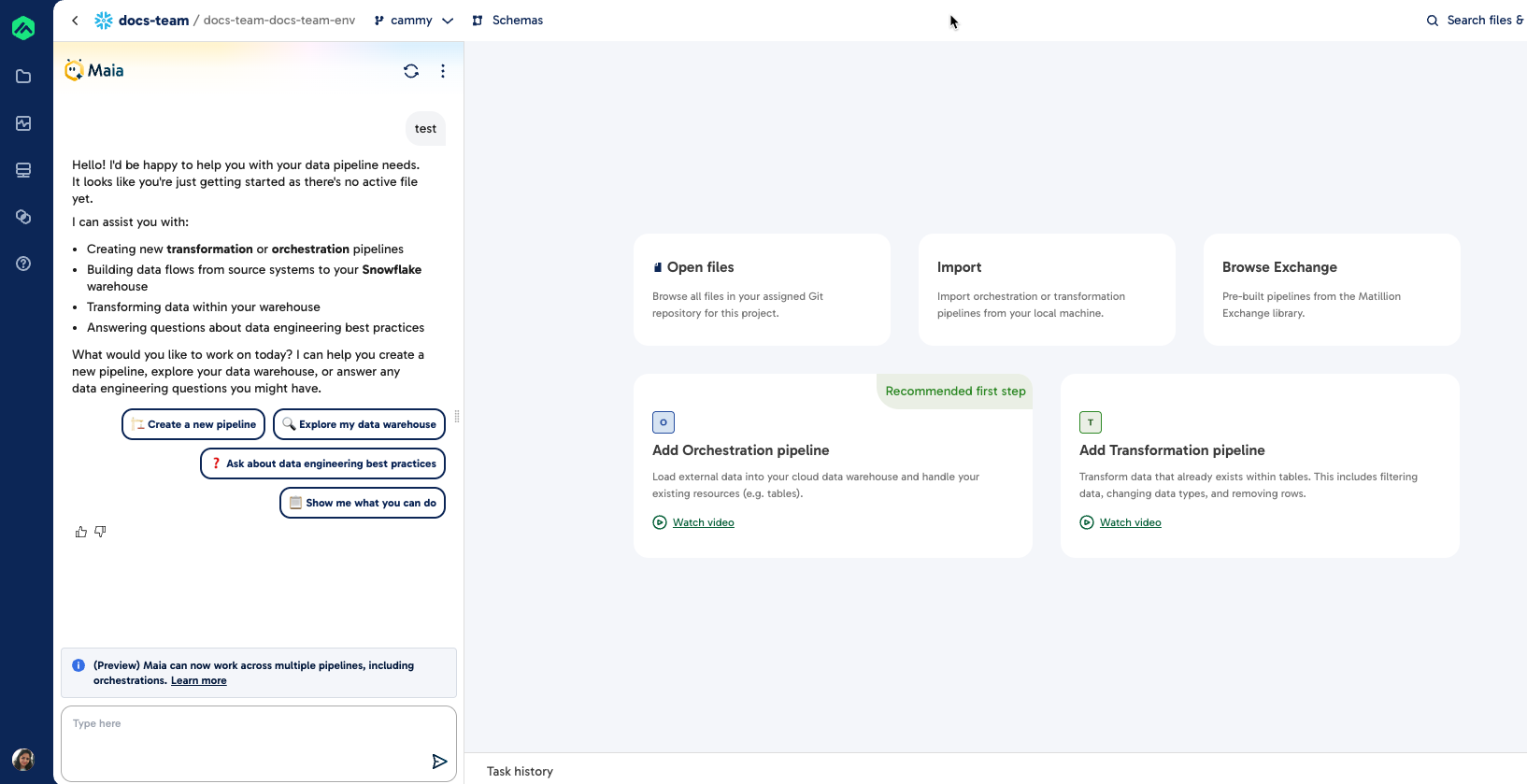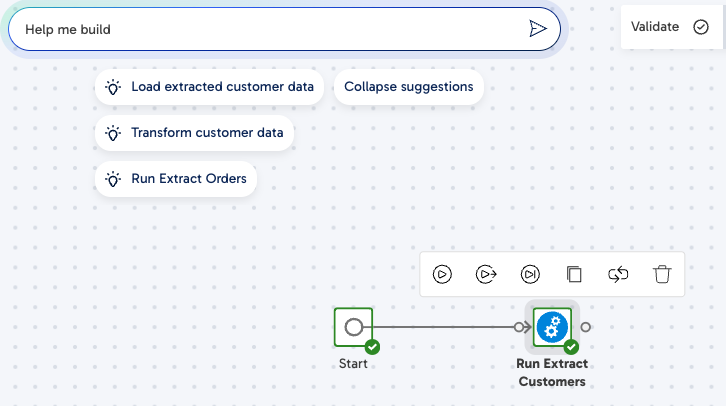Get started with Maia
Maia is designed to help you build and manage data pipelines through natural language interactions. Once you're in the Designer, you can begin prompting Maia immediately with no setup required.
If you're new to Maia, check out the Maia overview to learn more about what it can do.
Accessing Maia
To start using Maia:
- Log in to the Data Productivity Cloud.
- Click Design data pipelines.
- Select your project or create a new project.
- Select your branch or create a new branch.
-
Once you're in the Designer, you'll see a prompt bar at the top of the page labeled "Looking to build? Ask Maia".
-
Type your request into the prompt bar to launch the Maia side panel.
Prompting basics
To interact with Maia:
- Type your request in natural language into the text box at the bottom of the Maia panel.
- Press Enter or click Send.
- Maia responds in real time, showing results directly in the Designer.
Depending on your request, Maia may:
- Add new pipelines to the canvas.
- Modify or highlight components.
- Delete components and update your pipeline view.
- Display quick follow-up suggestions to continue the task.
You stay in full control. Maia won't make irreversible changes without your approval.
Writing effective prompts
Maia performs best when your prompts are clear, specific, and actionable.
- Be specific: "Join customers and orders on customer_id" is better than "Join some tables".
- Provide names: Refer to pipelines, tables, or components by name when possible.
- Break up complex tasks: Use multiple prompts for multi-step processes.
- Reference selections: Selecting components before prompting helps Maia understand context.
- Try variations: If something doesn't work, rephrase your request or give Maia more detail.
Example prompts
- Get data from the 'customer_orders' table and only show orders over $100.
- Join the 'reviews' and 'customers' tables and write it to a new table called review_customers.
- Run the current pipeline and tell me if there are any issues.
- Calculate a margin column as (revenue - cost) / revenue and store it as 'margin'.
- Can you explain what the pipelines do that are in the ascend/ directory?
- Filter out all invalid emails and write the results to 'sanitized_emails'.
- Connect to my Salesforce instance and extract contact records into Snowflake.
- Run the 'daily_sales' pipeline and commit the changes to Git.
- Create a visualization showing the number of orders per week.
- Find any components that use the 'customer_id' parameter.
- Look for existing Salesforce components I can copy the configuration from.
- Find all Python scripts in the 'scripts' folder.
- What pipeline files mention the 'orders' table?
Getting started in the Maia panel
When you open the Maia panel for the first time, you'll see a welcome message and a set of quick-start options. These help guide your first steps based on what you're trying to do.
Maia will ask for a few details to tailor its assistance:
- What type of pipeline you want to build — transformation or orchestration.
- What data sources you're working with.
- The operations or transformations you want to perform.
- The goal or destination of the pipeline.
The more specific your answers, the better Maia can help build something effective and tailored to your needs.
You can also choose from one of the quick-start buttons to move faster:
- I want to build a transformation pipeline.
- I want to build an orchestration pipeline.
- I need help understanding what's possible first.
- I want to see what's in the current file.
These options help orient new users and speed up common workflows. You can still type your own prompt at any time.
Maia prompt bar
The Maia prompt bar is always available at the top of the Designer both on the landing page and while working on the canvas. It's labeled "Looking to build? Ask Maia".
You can:
- Type into the prompt bar to open the Maia panel and submit your request.
- Reopen Maia anytime by clicking the Maia icon on the Designer canvas.
- Use suggestions in the prompt bar to:
- Start building a new pipeline.
- Get helpful actions for an existing or running pipeline.
These suggestions adapt to your context, and help you move faster with fewer clicks.
Example
If you type a prompt like "Create an orchestration pipeline that runs extract_customers, transform_customers, and then loads the results into Snowflake", Maia will:
- Begin building your orchestration pipeline.
- Add the first component (e.g., Run Extract Customers) to the canvas.
- Offer follow-up suggestions such as:
- Transform customer data
- Load extracted customer data
- Run Extract Orders
These suggestions help you build the remaining steps quickly, based on your initial intent. You can click them to continue building or modify them using natural language in the Maia panel.
Managing your conversation with Maia
Maia works through an interactive, step-by-step conversation in the panel. At any point, you can stop a task in progress or clear the current conversation to start a new one.
Stop or Cancel the current tasks
If Maia is actively processing a request or you want to cancel what it's doing:
- Click the Cancel button in the Maia chat panel (appears during active tasks).
- This stops the current response from continuing but keeps your session open.
- You can continue the conversation or ask something new immediately.
Note
Canceling a task does not clear the conversation history, it only stops the current action.
Clear or reset the conversation
If you want to completely reset the conversation and start fresh:
- Click the "New Chat" button at the top right of the Maia panel.
- Alternatively, refresh the page in your browser. This also clears the current chat context.
- After resetting, Maia will greet you with a welcome message and quick start options.
Note
This is useful when switching tasks, clearing older history, or starting from a clean slate.
Account-level Maia permissions
You can enable or disable data sampling or all Maia features by editing your account details. Use the Enable Maia and Enable sampling for Maia toggles to choose the features you want to enable on your account.
Got feedback or spotted something we can improve?
![]() We'd love to hear from you. Join the conversation in the Documentation forum!
We'd love to hear from you. Join the conversation in the Documentation forum!