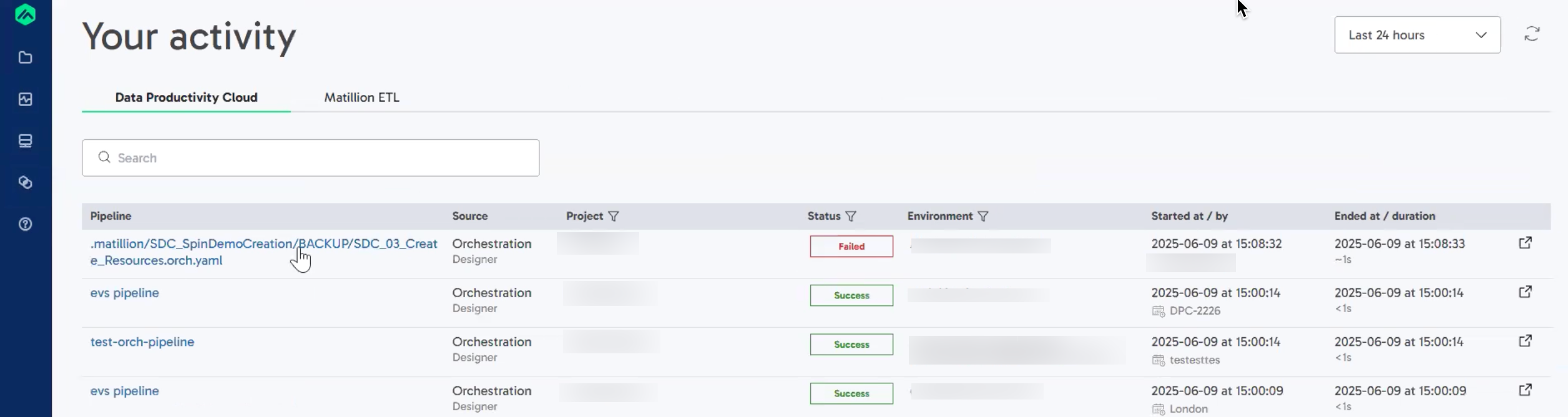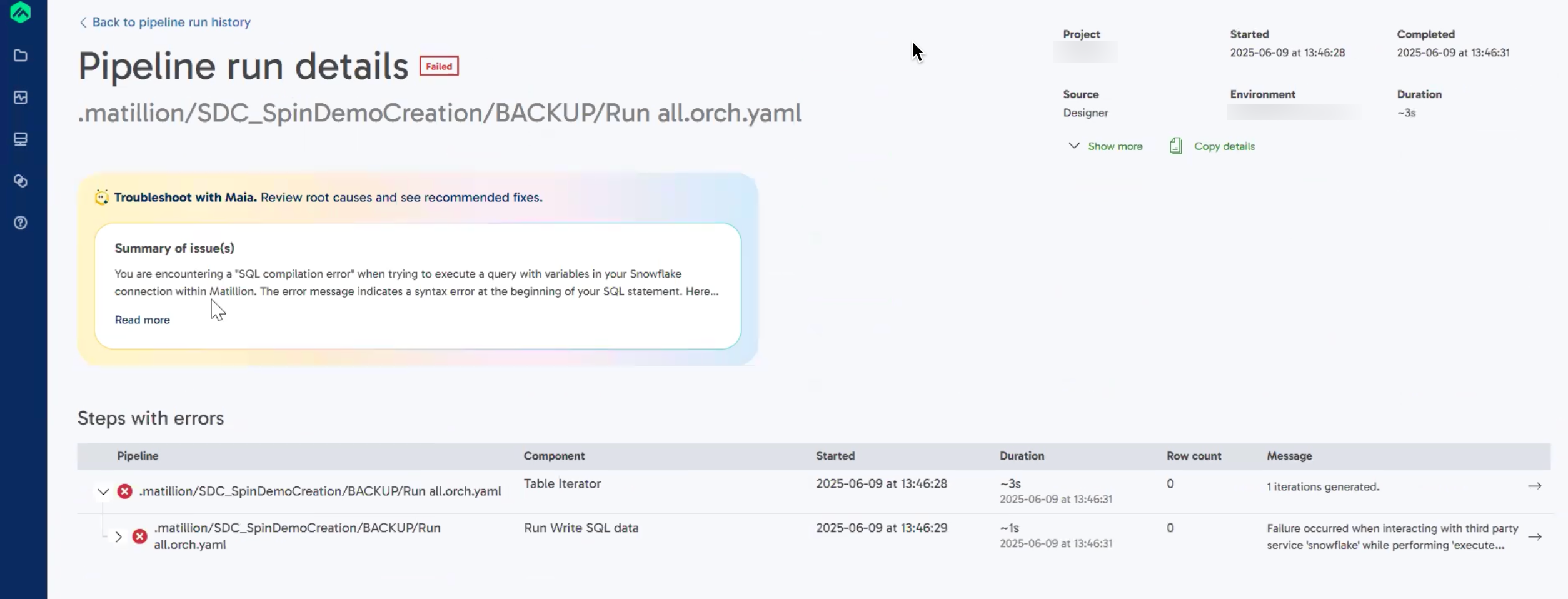Using Maia for root cause analysis🔗
When a pipeline fails in the Data Productivity Cloud, identifying the exact cause can be time-consuming. Maia streamlines this process by delivering smart, context-aware diagnostics. It can also suggest corrective actions to help restore your pipelines, and you can collaborate with Maia to implement those fixes.
This guide walks you through how to use Maia to troubleshoot failed pipeline runs directly in the Data Productivity Cloud.
Where to start🔗
- Log in to the Data Productivity Cloud.
- Click the Activity icon
 to open the Activity menu.
to open the Activity menu. - Click Pipeline Runs.
From here you can view a list of recent pipeline executions, along with their status (Success or Failed).
Troubleshooting failed pipelines with Maia🔗
To analyze the root cause of a failure:
- Click on any pipeline that has a Failed status. You'll be taken to the Pipeline run details page.
- At the top of the page, you'll see the Troubleshoot with Maia banner.
Maia automatically analyzes the error, summarizes the issue, and suggests recommended fixes.
Example: SQL compilation error🔗
In this example, a user encountered a SQL compilation error caused by incorrect usage of a variable in a Snowflake query. Maia is able to:
- Identify the exact line where the syntax error occurred.
- Highlight the type of issue (e.g., variable name, size limit, or data mismatch).
- Suggest an appropriate fix.
Maia-assisted intelligent pipeline recovery🔗
When a scheduled or API executed pipeline fails and the observability system generates a Root Cause Analysis (RCA), a Fix with Maia button is displayed in the Troubleshoot with Maia banner at the top of the Pipeline run details page. Click this button to start a guided recovery process. Maia will help you apply the recommended fixes identified during the RCA.
Follow these steps to recover your pipeline with Maia:
- Click the Fix with Maia button to open the corresponding dialog.
- Enter the following details to create a new branch for applying fixes to your pipeline:
- Branch Name: Provide a unique name for the new working branch where the fixes will be applied.
- Base Branch: Select the source branch from which the new branch will be created. Our recommendation is to branch from the
mainbranch. - Environment: Choose the environment where the new branch will be deployed.
- Click Get started to proceed. You will be redirected to the Designer canvas in the newly created branch, where Maia will instantly begin working in the background to apply the necessary changes to resolve the fault.
- Review and publish the changes made to your pipeline by Maia:
- Compare the changes Maia has made against the original code.
- Complete the fix by committing the changes, pushing the local changes to the remote repository, and publishing your pipeline. For more information about using source control, read Git in Designer.
Got feedback or spotted something we can improve?
![]() We'd love to hear from you. Join the conversation in the Documentation forum!
We'd love to hear from you. Join the conversation in the Documentation forum!