Remediation instructions for License Management Defect🔗
These instructions pertain to the Critical Advisory: Mandatory update required to address License Management Defect note, which clarifies that:
Matillion ETL has a critical License Management defect between versions v1.53 and v1.77, requiring all instances in this range to be patched or upgraded by March 31st, 2026. Failure to apply the patch or to upgrade your instances will result in the software failing to run after that date.
Follow the instructions on this page to patch your Matillion ETL instance or perform an in-place update or migration to a newer version.
Check your current Matillion ETL version🔗
- Log in to your Matillion ETL instance.
- Open a project.
- Click Admin in the upper-right.
- Click Matillion ETL Updates.
- The Matillion ETL Updates dialog will open, displaying the current version of your instance. In the image below, the current version is
1.73.0, and the Available Version drop-down menu offers an update to version1.73.1.
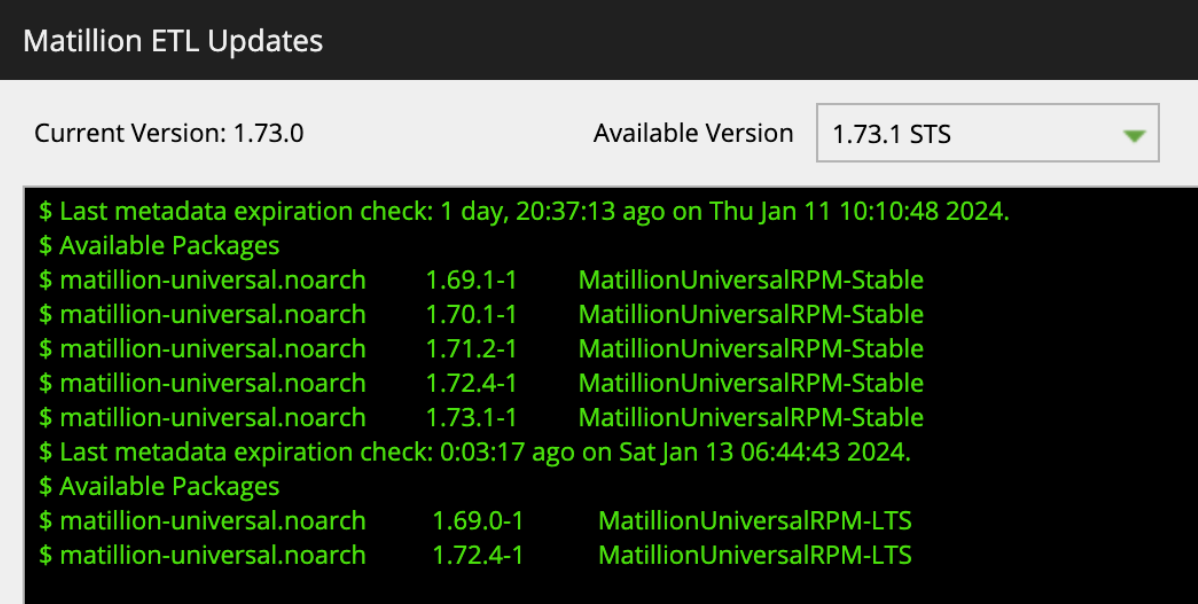
Is your Matillion ETL version affected?🔗
Any version from 1.53 to 1.77 is affected by this bug and requires remediation. You must upgrade or migrate to version 1.78.0 or above.
Back up your Matillion ETL instance🔗
Before you update a Matillion ETL instance, always take a backup of the instance and ensure you can easily restore from the backup in the event of any problems. If you don't back up, you may lose configuration and/or job definitions that won't be retrievable.
Backup documentation for each cloud platform is available here:
Remediation options🔗
There are two methods to resolve this issue:
- Manually applying a patch via SSH.
- Performing an in-place update.
Manually patching via SSH🔗
This option lets you deploy the single fix for this licencing issue, without changing your Matillion ETL version.
| Pros |
|---|
| No need to change Matillion ETL versions. |
| No need to test pipelines/jobs after applying the fix. |
| Simple. |
| Cons |
|---|
| Requires SSH/command line access to the instance. |
| Requires knowledge of the Linux command line. |
| Does not include other recent security patches and bug fixes. |
Matillion's advice:
We recommend patching via SSH if you have SSH access and would otherwise need to upgrade your Matillion ETL instance's major version.
In-place update🔗
This option upgrades your Matillion ETL instance to a later version, bringing bug fixes, security updates, and new features.
| Pros |
|---|
| Upgrading to a long-term support (LTS) release comes with the latest security and product fixes. |
| New features. |
| Cons |
|---|
| Depending on your current version, this option may require a full migration, increasing the complexity of the task and the time required to complete. |
| Testing should be performed on pipelines/jobs after a major version upgrade. |
Matillion's advice:
If your major version has a fixed minor version available, then an in-place update is simple and unlikely to cause any pipeline/job regressions. However, upgrading your major version will require a migration, and in such scenarios, we would recommend using the "patch via SSH" option instead.
Perform the remediation steps🔗
Patch via SSH🔗
With internet connection🔗
This option lets you deploy the single fix for this licensing issue, without changing your Matillion ETL version.
If your Matillion ETL instance can connect to the internet—specifically to our Yum upgrade host, artifacts.matillion.com—we have provided an update script for the instance.
Warning
This method will perform an instance restart. Make sure no jobs are running before executing the script.
- SSH in to your Matillion ETL instance. Click here if you need help doing this.
- Execute the following commands:
$ sudo su
# wget https://artifacts.matillion.com/jar/hazelcast/hazelcast_update.sh
# bash hazelcast_update.sh
What steps does the script perform?🔗
- Downloads a .jar file containing the fix.
- Stops the Matillion ETL service.
- Replaces the required file in the Matillion ETL library folder.
- Restarts the Matillion ETL service.
Note
The .jar file is verified before the server restart takes place. This operation typically requires only a few minutes of downtime.
Without internet connection🔗
This option lets you deploy the single fix for this licensing issue, without changing your Matillion ETL version
If your instance is isolated from the internet, you can still patch via SSH:
- Download the updated jar file
https://artifacts.matillion.com/jar/hazelcast/emerald-<your version>.jarseparately, where <your version> would be the Matillion ETL version. For example, 1.65.9. - Replace the existing emerald-[your version].jar in the libraries folder,
/usr/share/emerald/WEB-INF/lib/. - Restart Matillion ETL, either by:
- Using
systemctl restart tomcat8in the command line in pre-1.69 versions. - Using
systemctl restart tomcatin post-1.69 versions. - Choosing Restart Server from the Admin menu within Matillion ETL.
- Using
In-place update🔗
Read Updating and migrating to learn how to perform an in-place update or a migration. As noted above, certain versions may require a total instance migration rather than an in-place update. In such scenarios, using the "patch via SSH" option may be the preferred approach.
Confirm the license update was successful🔗
In-place updates🔗
- Log in to your Matillion ETL instance.
- Open a project.
- Click Admin in the upper-right.
- Click Matillion ETL Updates.
- Confirm your instance is now running a fixed version.
Patch via SSH🔗
Note
If you performed an in-place update, you can confirm that your license key is updated by running the steps below too.
Validate via license expiry date🔗
- SSH in to your Matillion ETL instance.
-
Switch to a super user:
sudo bash -
Execute this command:
Matillion ETL versions before v1.69:
grep -i "hazelcast.*expiryDate" /var/log/tomcat8/catalina.outIf the above doesn't work, your instance is on a version after v1.69. Try the filepath without 8 in
tomcat:grep -i "hazelcast.*expiryDate" /var/log/tomcat/catalina.out -
Check that the last entry is
expiryDate=Mar/31/2026instead ofexpiryDate=Mar/31/2024:
Note
Some logs may display expiryDate=03/31/2026 23:59:59 and some may display expiryDate=Mar/31/2026 (03 versus Mar).
Invalid: ❌
26-Jan-2024 11:57:37.435 INFO [localhost-startStop-1] com.hazelcast.instance.NodeExtension.null [172.31.31.147]:5701 [Matillion] [3.12.13-SNAPSHOT] License{allowedNumberOfNodes=6, expiryDate=Mar/31/2024 23:59:59, featureList=[ Management Center, Clustered JMX, Clustered Rest, Security ], type=null, companyName=null, ownerEmail=null, keyHash=di4GH0ObvwFLK8cug4OIPHBScL3B8an5VNg7Fx1gyto=, No Version Restriction}
Valid ✅
26-Jan-2024 11:57:37.435 INFO [localhost-startStop-1] com.hazelcast.instance.NodeExtension.null [172.31.31.147]:5701 [Matillion] [3.12.13-SNAPSHOT] License{allowedNumberOfNodes=6, expiryDate=Mar/31/2026 23:59:59, featureList=[ Management Center, Clustered JMX, Clustered Rest, Security ], type=null, companyName=null, ownerEmail=null, keyHash=di4GH0ObvwFLK8cug4OIPHBScL3B8an5VNg7Fx1gyto=, No Version Restriction}
Validate via number of nodes🔗
- SSH in to your Matillion ETL instance.
-
Switch to a super user:
sudo bash -
Execute this command:
Matillion ETL versions before v1.69:
grep -i "hazelcast.*allowedNumberOfNodes" /var/log/tomcat8/catalina.outMatillion ETL versions after v1.69:
grep -i "hazelcast.*allowedNumberOfNodes" /var/log/tomcat/catalina.out -
If the response is
allowedNumberOfNodes=9999then you have successfully patched your instance. ✅ - If the response is
allowedNumberOfNodes=6, your instance still requires the patch in the steps above. ❌
Need help?🔗
Contact our customer support team at support.matillion.com for further assistance.