Converting to be an Annual Customer🔗
Note
- This feature is only available for Matillion ETL instances hosted on AWS.
- New and existing customers must go through the Data Productivity Cloud to choose their preferred cloud provider and cloud data warehouse before starting their Matillion ETL journey.
Customer's upgrading to an annual subscription provides many benefits, including savings on the hourly consumption rate, and Matillion ETL availability in all AWS regions.
Annual subscriptions work similar to Amazon EC2 Reserved Instances and other AWS Services. When you purchase an Annual Subscription the price will reduce to 0 of any Matillion ETL instance that's running from the same Type and Region. Additional Matillion ETL instances won't be covered by the annual subscription, and will be paid at the standard hourly rate. For more information on AWS Annual Subscriptions, read AMI Subscriptions in AWS Marketplace.
Upgrade to an annual subscription🔗
To upgrade your hourly subscription to an annual subscription, use the following steps:
-
Access Amazon Web Services Marketplace, and sign in with your account credentials. Click your account name, top-right of the AWS Marketplace homepage. In the profile menu, click Your Marketplace Software to display the Manage subscriptions page. For more information, read Non-hub: Launching Matillion ETL from AWS Marketplace.
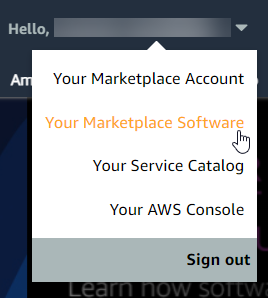
-
Find the Matillion ETL listing from your currently subscribed software products, and next to the intended listing, click Buy Annual Subscription. You will be redirected to the subscription page for your Matillion ETL instance.
Note
No changes on this page will be active until you confirm your annual subscription by clicking the yellow Buy Annual Subscription button on the Launch on EC2 page.
-
The page will indicate that you are already subscribed to the software. Click Continue to Configuration.
-
At the bottom of the page, click View Options.
Note
The Matillion ETL instance type can't be changed after an annual subscription is purchased, please take care with your selections. For information about the different instance sizes that are available, read Non-hub: Instance Sizes Guide. For additional help and advice, Contact Support.
-
The price will update according to the amount of subscriptions you have, and the selected instance type. The total you need to pay is automatically updated at the bottom-right of the page. Click Add, then Purchase to the right, and your hourly rate will be replaced with your annual subscription price.
Note
You don't need to deactivate your hourly subscription. Your Matillion ETL instance is automatically updated and doesn't require a restart.
-
Return to the Software Subscription page. A manual subscription is pending, which confirms your successful annual subscription to Matillion ETL.
Note
- When your new annual subscription expires, it will automatically revert to an hourly rate, and the process documented above, can be repeated to renew your annual subscription.
- For further enquiries or issues with upgrading to an annual subscription, Contact Support, who will be happy to offer help and advice.