Notes🔗
Overview
Matillion ETL users are encouraged to annotate their jobs using the Notes feature that allows formatted text boxes to be placed on the job canvas.
New notes can be created by right-clicking the canvas and selecting Create Note. Existing notes can be right-clicked on a edited using "Edit Note" or deleted using "Delete Note".
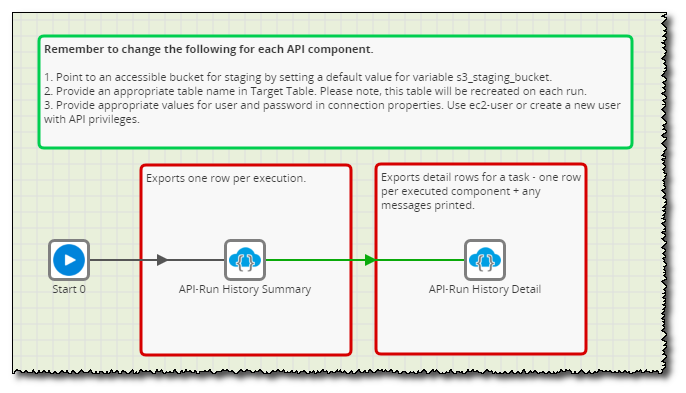
When creating or editing a note, text can be entered into the main panel and it will appear on the canvas when 'OK' is hit. Additionally, the outline of the text box can be changed by selecting a colour at the lower-left. Text formatting options include:
- Bold Text: **Text flanked by double-asterisks** (CTRL+B)
- Italic Text: __Text flanked by double-underscores__ (CTRL+I)
- Underlined Text: ``Text flanked by double-grave accents`` (CTRL+U)
- Hyperlinked Text: [[Text flanked by double-square accents]] (CTRL+K)
In the below example we have opted to make the first line bold.
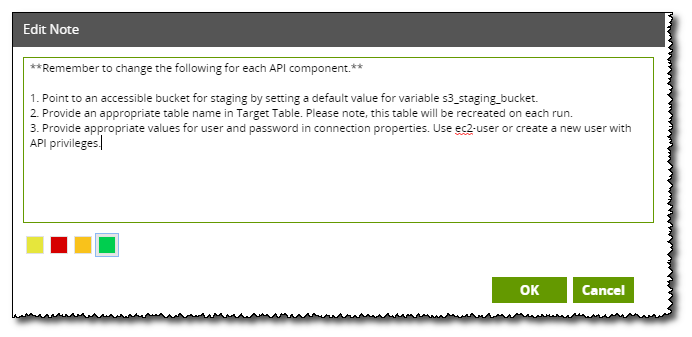
The note itself can be moved around the canvas by left-clicking it and dragging it to a new position. The note can be resized by left-clicking and dragging the square icon in its lower-right corner as show below.
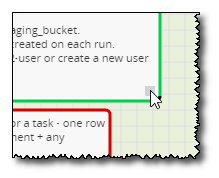 <
<